How to Update a Game on Steam Without Errors or Delays
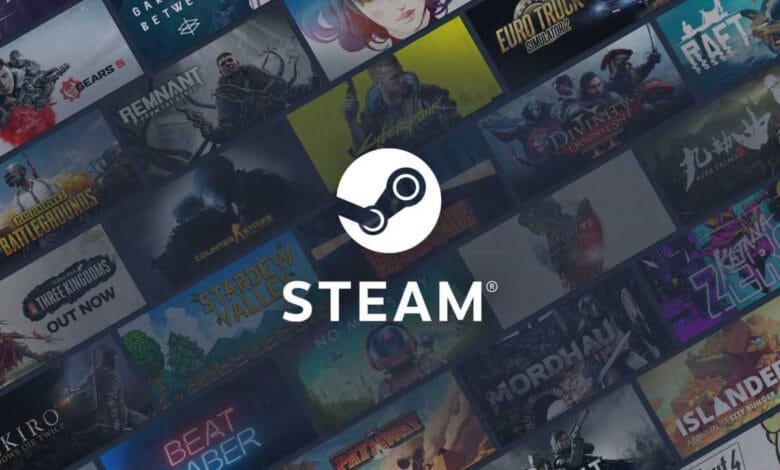
If you want the best performance, access to new content, and the fewest bugs, you must keep your games updated. Updates on Steam, though, can occasionally be annoying. While some updates cause unexpected errors, others stall. The good news? The procedure can be sped up and made more efficient.
Whether you are a novice or an experienced PC gamer, we will show you how to update a game on Steam without any problems or delays in this comprehensive guide.
Common Steam Update Issues and What Causes Them

Steam typically does a fantastic job of automatically updating your games. But things don’t always go as planned. A number of issues may arise, including a sluggish connection, corrupted files, or simply Steam being… well, Steam.
This is a brief table that lists the typical update issues along with their typical causes:
| Issue | Possible Cause | Quick Fix |
| Update stuck at 0% | Corrupted download cache | Clear the Steam download cache |
| Slow download speed | Limited bandwidth or server location | Change download region |
| Update fails with error message | File conflict or antivirus interference | Verify game files and disable antivirus |
| Game won’t start after update | Corrupted update or outdated drivers | Reinstall or update GPU drivers |
| Disk write error | Drive permissions or storage issues | Run Steam as admin, check drive space |
How to Update a Game on Steam Manually
Although Steam typically updates games automatically, there are times when you’ll want to take charge, particularly if you’re troubleshooting or the update isn’t happening.
Step-by-Step Guide to Manual Game Updates
- Open Steam and navigate to your Library.
- Right-click on the game you wish to update.
- Select Properties.
- Select the Updates tab.
- Under “Automatic Updates,” choose “Always keep this game updated.”
- Try restarting Steam or clicking the Update button if the game hasn’t begun updating.
No update yet? Proceed to more intricate fixes.
Speed Up Game Updates with These Steam Settings

Larger games like Call of Duty or Cyberpunk 2077 can make a slow download seem endless. To facilitate things:
Optimize Download Settings
- Navigate to Steam Settings → Downloads.
- Choose the download region nearest to where you are right now.
- Verify that the bandwidth limit is not activated.
- Think about allowing If you’re multitasking while playing, permit downloads.
Schedule Updates for Off-Peak Hours
You can schedule updates on Steam. If your connection lags throughout the day, think about:
- Getting to Steam Settings → Downloads
- To view the Download Restrictions, scroll down.
- Choose the window of time you want to spend not playing games.
Verify Integrity of Game Files
Some files may be missing or corrupted if an update is successful but the game still behaves strangely afterward.
How to Verify Game Files
- Right-click the game in your library.
- Select Properties → Files Installed.
- Choose Check the game files’ integrity.
This process scans the game’s files and redownloads any that are missing or damaged.
Free Up Space and Clear the Cache
Insufficient disk space? That’s a quick way to ruin an update.
Clear Steam Download Cache
- Navigate to Steam Settings → Downloads.
- Click “Clear Download Cache.”
- When prompted, restart Steam.
Check your drive space as well. Large updates frequently require more free space than they actually take up.
Fixing Common Steam Update Errors

When Steam malfunctions, it can display confusing messages like “disk write errors” or “content file locked.” Here’s how to handle them.
Run Steam as Administrator
Occasionally, Steam lacks the authorization required to write files. Select Run as Administrator from the menu when you right-click the Steam shortcut.
Check Antivirus or Firewall
Your security program might be preventing Steam updates. Consider adding Steam as an exception or temporarily turning off antivirus software, but proceed with caution.
Move Steam Game Folder
Switch the game to a different drive if updates continue to fail on the same one.
- Navigate to Steam Library Folders under Settings → Downloads.
- Create a new folder on a separate drive.
- In your library, right-click the game and select Manage → Move. Set up the folder
Final Thoughts
It shouldn’t be difficult to update your Steam games. You can ensure that every update installs quickly and without any issues by using the proper settings, performing some maintenance, and finding quick fixes for common issues. These pointers will keep you ahead of the curve—and out of the error logs—whether you’re getting ready for a large multiplayer session or just starting a new patch.
Q&A Section: Frequently Asked Questions
Q1. Why doesn’t my game update on Steam automatically?
A: User-configured schedules, bandwidth settings, or download limitations can occasionally cause auto-updates to pause. Verify that the game’s properties have auto-updates enabled.
Q2. Is it possible to pause and resume a game update on Steam?
A: You can, indeed. To resume the game at a later time, just click the Pause button next to it.
Q3. How should I respond to incredibly slow Steam updates?
A: Verify that no other devices are using your bandwidth, adjust your download region, and empty the download cache. It can also be beneficial to use a wired connection rather than Wi-Fi.
Q4. Does my saved data get erased when I verify game files?
A: No, game file verification only checks or replaces missing or corrupted files. Your stored data is unaltered.
Q5. How can I prevent a game that I no longer play from getting updates from Steam?
A: Choose “Only update when I launch it” from the Properties menu’s Updates tab.”
Q6. When updating Steam, what causes a “Disk Write Error”?
A full hard drive, corrupted files, insufficient permissions, or antivirus software interference could all be the cause of this.
Q7: Is it possible to play other games while one is updating?
A: Depending on your settings, yes. Enable Allow downloads while playing by going to Steam → Settings → Downloads.




