The Ultimate Fallout 4 Console Commands Guide: Unlock God Mode, Free Items & More
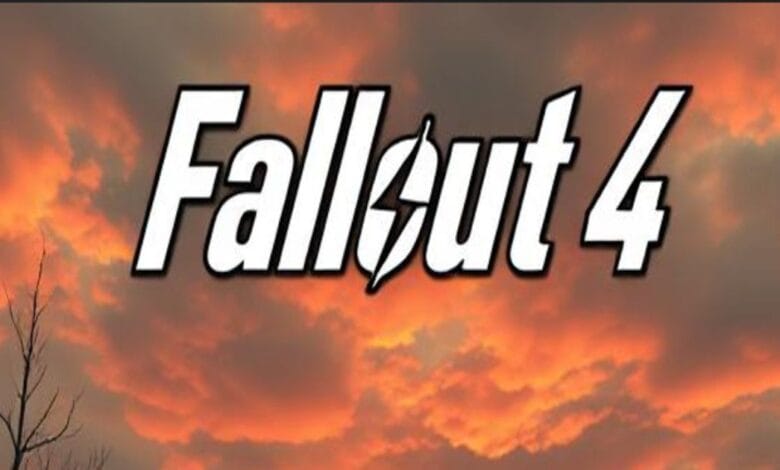
Fallout 4 isn’t just a game—it’s an experience. From wandering the irradiated ruins of Boston to customizing your Power Armor and building settlements, there’s no shortage of things to do in the Wasteland. But let’s be honest, sometimes, even the most seasoned Sole Survivor needs a little help. That’s where Fallout 4 console commands come in.
Whether you’re looking to spawn some caps, test a new build, fix a glitch, or just feel like a god for a while (no judgment!), console commands can supercharge your gameplay. They’re especially handy for modders, roleplayers, or players who just want to experiment freely.
Just a heads-up: this guide is strictly for PC players. If you’re on console, sadly, these cheats and commands won’t work for you.
And hey, while it’s fun to mess around with these tools, it’s best to use them wisely. Overdoing it can sometimes mess with quests or make the game too easy. But used right? They can breathe new life into your playthrough.
Ready to take control of the Wasteland like never before? Let’s dive in.
What Are Fallout 4 Console Commands?

Think of Fallout 4 console commands as cheat codes for the modern age. They’re special text commands you can enter into the game’s developer console to unlock powerful features, fix bugs, or just have a little fun. From giving yourself unlimited caps to teleporting across the map, these commands give you direct control over the game’s systems.
To use them, you’ll need the PC version of Fallout 4. Sorry, console players, this one’s just for the keyboard warriors.
How to Open the Console
It’s super easy. While in-game, just press the tilde key (~)—that’s the one just below the Esc key on most keyboards. This opens the developer console, where you can type in any command you like.
Pro Tip: Save Before You Cheat
Before you go full-on God Mode or spawn a hundred Deathclaws (yes, you can do that), make a manual save. Some commands can break quests or cause unexpected behavior. Having a backup ensures you won’t lose your progress if something goes sideways.
Now that you know the basics, let’s get into the good stuff.
How to Use the Fallout 4 Console Safely

Before you start typing in those Fallout 4 console commands, let’s talk safety because while console commands can be awesome, they can also seriously mess with your game if you’re not careful.
1. Always Save Before Using Commands
This can’t be stressed enough: make a manual save before entering any command. Not a quick save an actual manual save you can roll back to. Some commands can alter quest stages, remove NPCs, or change game variables permanently. Having a fallback point is essential.
2. Be Cautious with Quest Commands
It might be tempting to skip a bugged quest or speed through a mission, but commands like setstage or completequest can cause more harm than good if used incorrectly. They don’t always trigger quest scripts properly and can leave your game in a broken state.
3. Use the “help” Command for Exploration
Want to find item IDs, character references, or other in-game info safely? The help command is your friend. For example, typing help fusion 0 will list all in-game entries related to the word “fusion,” like Fusion Cores or Fusion Cells. It’s a great way to experiment without altering anything critical.
Bottom line? Console commands are powerful, so treat them like power armor: with respect, and a good save file.
Complete Fallout 4 Console Commands List (with Notes)

🔹 Player Cheats
- tgm — Toggle God Mode
N.B.: Unlimited health, ammo, and AP. You’re invincible. Great for testing builds or surviving on Survival mode. - tcl — Toggle Collision
N.B.: Walk through walls, fly into the sky. Use to escape being stuck or explore. - player.additem [item code] [amount] — Add items to inventory
N.B.: Requires exact item ID. Example: player.additem 0000000f 1000 for 1000 caps. - player.setlevel [#] — Set your level directly
N.B.: Instantly boosts your level. No XP earned, so perks must be assigned manually.
🔹 Camera & Visuals
- tfc — Toggle Free Camera
N.B.: Fly the camera around for scenic shots. - tfc 1 — Free Camera + Freeze Time
N.B.: Best for screenshots or cinematic video captures. - tm — Toggle UI and Menus
N.B.: Hides all HUD elements. Be careful—you’ll need to blindly type tm again to bring it back. - csb — Clear Screen Blood and Effects
N.B.: Resets visual effects like blood splatter and explosion residue. - fov [X] [Y] — Set Field of View
N.B.: Example: fov 90 90 sets FOV for first and third person. Use 0 to reset.
🔹 Time and Environment
- set timescale to [#] — Control game speed
N.B.: Default is 16. Use 1 for real-time, or 5000 for timelapse. - coc [cell id] — Teleport to location
N.B.: Example: coc RedRocketExt. Use coc qasmoke to enter dev test room with all items.
🔹 NPC & Companion Commands
- resurrect — Revive a dead NPC
N.B.: Click the NPC before typing the command. - moveto player — Teleport NPC or companion to you
N.B.: Useful if they’re stuck or lost. - setrelationshiprank [ID] [1–4] — Change NPC relationship
N.B.: Use 4 for maximum affection (can help trigger romance dialogues).
🔹 Quest Fixes
- completequest [Quest ID] — Complete a quest immediately
N.B.: Risky! It can break story progression if misused. - setstage [Quest ID] [Stage #] — Skip to a specific quest stage
N.B.: Safer than completequest, but still use with caution. Look up the correct stage numbers first.
🔹 Combat & World Control
- killall — Kill all nearby enemies
N.B.: Allies usually stay alive. Use in emergencies or just for chaos. - coc qasmoke — Developer test cell with all items
N.B.: No quests or enemies, just containers of every item in Fallout 4.
Fun tip: Try set timescale to 5000, then watch a timelapse of your settlement with tfc 1.
Item and NPC ID Commands (with Examples)
To use many Fallout 4 console commands, especially for giving yourself items or spawning NPCs, you’ll need to know their internal Form IDs. Fortunately, the game provides a built-in way to find them.
🛠 How to Find Item & NPC IDs
Use the help command to search for anything in the game. The format looks like this:
bash
help [keyword] [filter]
- Keyword = part of the item or NPC’s name (e.g., fusion, caps, dogmeat)
- Filter = type of object (0 for all)
🔎 Examples:
- help fusion 0 — Lists all items with “fusion” in the name (Fusion Core, Fusion Cell, etc.)
- help deliverer 0 — Finds the ID for the Deliverer legendary pistol
- help dogmeat 0 — Find the base ID for your loyal companion
Once you find the ID, plug it into other commands like this:
bash
player.additem 0000000f 1000 // Adds 1000 bottle caps
player.additem 00075FE4 10 // Adds 10 Fusion Cores
player.placeatme [NPC ID] // Spawns an NPC at your location
🧠 Pro Tip: Use the console’s scroll bar (or Page Up/Page Down) to view long search results.
Commonly Searched Fallout 4 Item IDs
Here’s a quick-reference list of some popular item IDs to save you the search:
| Item | ID Code | Command Example |
| Bottle Caps | 0000000f | player.additem 0000000f 1000 |
| Fusion Core | 00075FE4 | player.additem 00075FE4 5 |
| Stimpak | 00023736 | player.additem 00023736 10 |
| RadAway | 00023742 | player.additem 00023742 5 |
| Power Armor Frame | 00154AC8 | player.additem 00154AC8 1 |
| Mini Nuke | 000E6B2E | player.additem 000E6B2E 3 |
| Deliverer Pistol | Varies | Use help deliverer 0 to find exact ID |
| Dogmeat (NPC) | 0001D162 | moveto player after clicking Dogmeat |
🔗 Bonus Tip: Want a complete list? Search online for “Fallout 4 item ID list” or visit trusted community wikis like Nexus Mods or Fandom’s Fallout Wiki.
Common Mistakes and How to Avoid Them
Using Fallout 4 console commands can be a blast, but if you’re not careful, you might accidentally break your save or worse, your entire game. Here are the most common mistakes players make, and how to avoid them like a true Wasteland pro.
🧨 1. Skipping Too Far in Quests
Commands like setstage and completequest can feel like quick fixes, but if you jump too far ahead, you might skip critical scripts or triggers.
Avoid it:
- Only use quest commands when you’ve researched the correct quest ID and stage number.
- Check forums or the Fallout Wiki before using them mid-quest.
💾 2. Not Saving Before Experimenting
This is the golden rule. One mistyped command can change something permanently—or crash your game.
Avoid it:
- Make a manual save before using any console command.
- Create multiple save slots if you’re experimenting heavily.
🧍♂️ 3. Misusing Teleport Commands
Using moveto player or coc can bug out NPCs or send them to inaccessible areas. Sometimes they even vanish completely.
Avoid it:
- Double-check the NPC’s reference ID.
- If an NPC disappears after moveto player, try going to a safe open area first (like Sanctuary), then use the command.
💡 Pro Tip: Always save, test, and reload if things go wrong. Console commands are powerful tools, but with great power comes… well, you get it.
Pro Tips from Experienced Players
Once you’ve mastered the basics of Fallout 4 console commands, there’s a whole world of creative and strategic uses waiting for you. Here’s how seasoned Wastelanders take their gameplay to the next level.
🏗 1. Build Insane Settlements (Without the Grind)
Want to create a massive Brotherhood-style fortress or a peaceful Minutemen village without scouring the Commonwealth for resources?
Try this combo:
- player.additem 000731A4 999 – Add concrete.
- player.additem 000731A3 999 – Add steel.
- tgm – Enable God Mode so you can build endlessly.
Pro move: Use coc qasmoke to grab every crafting item in the game from test containers.
⏱ 2. Speedrunning and Build Testing
Console commands are perfect for testing out perk combos or optimizing speedrun routes.
- player.setlevel 50 – Skip the grind and unlock late-game perks.
- player.additem [weapon ID] 1 – Equip specific weapons to test builds.
- tcl – Bypass locked doors and tight corridors.
This is also great for YouTubers and modders who need fast access to game mechanics.
🎭 3. Roleplay Like a Pro
Create your own storylines by using console cheats to shape the world:
- Change NPC behavior with setrelationshiprank.
- Resurrect characters for alternate timelines.
- Use set timescale to 1 for immersive, real-time exploration.
- Add weapons, outfits, or companions that fit your custom roleplay character.
Example: Create a stealthy synth assassin with custom armor, boosted agility, and a silenced Deliverer, all with console precision.
Are Console Commands Considered Cheating?
The debate over whether console commands are “cheating” is as old as cheat codes themselves. Ultimately, it depends on how you approach the game and what kind of experience you want to create in the Wasteland.
🎮 Ethics & Fun in Single-Player Games
In single-player games like Fallout 4, the main goal is to have fun. Console commands are tools you can use to shape your own experience, whether that’s powering up your character for testing, skipping a frustrating quest, or simply enjoying the game in a new way.
So, are they cheating? Not necessarily. Since the game doesn’t affect anyone else’s experience, it’s up to you whether you choose to play with a challenge or shortcut your way through the Wasteland. As long as you’re not violating the game’s terms of service or using cheats in multiplayer, there’s no hard-and-fast rule against it.
🛠 Mods vs. Console Commands: How Both Enhance Gameplay
Both mods and console commands are popular ways to enhance Fallout 4, but they serve different purposes:
- Mods: Modify or add to the game’s content, from new quests to graphic enhancements. Mods are generally permanent changes and can drastically alter your playthrough.
- Console Commands: Temporary and flexible, allowing you to tweak gameplay on the fly. They can create new scenarios, help you test things, or give you instant access to items, but they don’t fundamentally alter the game the way mods do.
Ultimately, both tools expand your creativity, and whether you use commands or mods—or both is entirely up to you!
🎮 Respecting the Game While Enjoying Full Control
At the end of the day, Fallout 4 is your game to enjoy however you choose. If console commands let you experience the game in a fun and engaging way, go for it. Whether you’re speeding through quests, testing builds, or roleplaying, it’s all about how much fun you’re having.
That said, remember to use commands responsibly. Playing the game as intended can be enjoyable, and console commands are meant to enhance your experience, not completely replace it.
Final Thoughts & Wrap-Up
Fallout 4 console commands offer a wealth of possibilities for players who want to enhance their experience, fix bugs, or simply have some fun with the Wasteland. Whether you’re experimenting with new builds, creating epic settlements, or roleplaying as your favorite character, commands give you total control over the game.
That said, it’s important to use these powerful tools responsibly. Remember to always back up your saves before experimenting with new commands, as some can have unintended effects or break the flow of your game.
We’d love to hear about your favorite console commands and stories! Share them in the comments below, let’s swap tips and tricks, and help each other master the art of Fallout 4.
Happy adventuring, and may your journey through the Wasteland be glitch-free and full of fun!
FAQs About Fallout 4 Console Commands
Q1. Can I Use Console Commands on Xbox or PS4?
Ans. Unfortunately, Fallout 4 console commands are only available in the PC version of the game. This is because consoles like Xbox and PS4 don’t have a developer console built into the game. While mods are supported on consoles, they don’t offer the same flexibility as console commands.
Q2. Will Using Console Commands Disable Achievements?
Ans. The short answer: No, Fallout 4 does not disable achievements or trophies if you use console commands. However, if you’re using commands to skip sections of the game or cheat progression, it can affect how you experience the game. Always consider using commands responsibly if you’re trying to achieve a 100% playthrough.
Q3. How Do I Reverse a Command?
Ans. Once you’ve used a console command, there’s no universal “undo” button. However, you can sometimes reverse the effect by using the opposite command or resetting the related property. For example:
- To disable God Mode (tgm), type tgm again.
- To reset time changes, type set timescale to 16 (default).
Always make sure to save your game before experimenting so you can reload and undo anything unexpected.
Q4. Is It Safe to Use Mods and Console Commands Together?
Ans. Yes, you can use mods and console commands together, but it’s important to be cautious. Mods and commands can sometimes conflict, especially when mods alter core gameplay features like NPC behavior or quests. Always back up your saves and test commands in a safe environment (such as a new save file) to ensure compatibility.
Q5. Do Console Commands Affect the Story or Quests?
Ans. Console commands can bypass quest stages or complete quests, but they can also break the story if not used carefully. For example, skipping ahead in a quest could cause you to miss critical dialogue or actions that affect your next quest. To be safe, only use quest-related commands if you’re stuck or want to explore a new playthrough path.
Q6. Can I Use Console Commands to Fix Bugs?
Ans. Yes! Many Fallout 4 players use console commands to fix bugs. Commands like resetai, completequest, and setstage can resolve quests that are stuck or NPCs that are frozen. If you encounter a bug, always try using the help command to find specific fixes for that issue.
Q7. Are Console Commands Safe to Use on a Modded Game?
Ans. Console commands generally don’t conflict with mods unless they alter core mechanics. However, if a mod drastically changes gameplay (e.g., an overhaul mod), certain commands may not behave as expected. Always create a backup save before using commands in a heavily modded game.
Q8. Can Console Commands Affect My Settlements?
Ans. Yes, but use caution. Using commands like player.additem to add building materials or tcl to access areas can help build settlements quickly. However, commands like killall may inadvertently destroy structures or NPCs within settlements. Always make sure to save before experimenting with commands in your settlements.





2 Comments